

|
This is a WordPress plugin, which you can use to create multiple columns inside your content...
 This program is free software: you can redistribute it and/or modify it under the terms of the GNU General Public License as published by the Free Software Foundation, either version 3 of the License, or (at your option) any later version.
This program is free software: you can redistribute it and/or modify it under the terms of the GNU General Public License as published by the Free Software Foundation, either version 3 of the License, or (at your option) any later version.Using of this plugin is very simple, so just follow these few steps, and you are ready to go...

As any other WordPress plugin, you can install this one by using the default WordPress installer trought the 'Plugins' menu. Also you can install it manually using your FTP credentials to upload this plugin content to the default WordPress plugins directory.
We recommend you to use the default folder name
'advanced-wp-columns' for this plugin.
After the installation, you can activate the plugin through the 'Plugins' menu in WordPress.
After the activation, under the WordPress settings menu you will find "Advanced WP Columns" settings page where you can do some plugin tuning.
Here you can set columns container width, this option is used for row configuration as row maximum width.
You can select default template (two, three, four columns template) which will be created when you are adding new columns, or you can leave it empty and add and align columns manualy as suggested by default.
Here you can also choose plugin mode (responsive/fixed). If responsive layout mode is checked columns width will be represented by percentage, otherwise will be in pixels.
In the case when responsive layout mode is checked user can also define a resolution breaking point, default is 1024. This means that if screen width of user device is under this specified value each column will end up in a new row.
Regarding to resolution breaking point and your theme desing you can also specify how much space your column should occupy in the row to match a best visual effect.
When you go to your post/page edit page at your admin panel, you will see one new icon in toolbar on the default WordPress editor which represent this plugin. By clicking at this button you will see "Advanced WP Columns Manager" window.
There you can create custom number of columns, without any short codes or similar stuff.
To add new column drag "Add" button and drop it on the bar below. Under the columns bar the new column will be generated, and there you can add and format your content in it.
To remove the column drag "Remove" button and drop it on the column in the bar below.
Note that you can also move and resize the columns.
When you click on the "Add Columns" button your content will be placed in editor, as you can see, even in the editor you have a preview of your columns content.
If you put the caret inside some of that columns, or select some content there, and click again on the plugin button in toolbar, columns manager window will be opened, but in edit mode (with previously entered content).
So, that's it mates! Have fun using this plugin! :)
As you can see this plugin is free, however if you want to support my work, feel free to do it...
This is the very short video that will show you how easy it is to use this plugin...
Thank you for choosing this plugin, and I hope that you will be satisfied...
There's no FAQ at the moment, looks like everything is clear.
See what others have to say about this plugin.
Feel free to contact me,
but please don't spam!